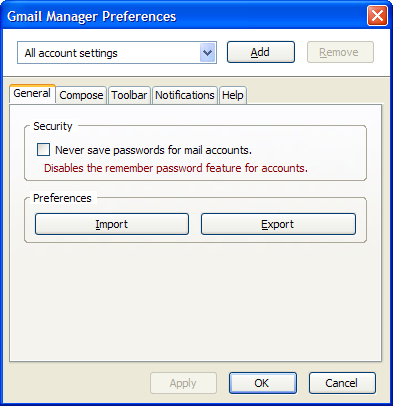Features of Facebook Desktop Messenger.
Support Normal Facebook Chats.
Live News Ticker is displayed inside the application itself.
You can search for friends to chat just like in the browser sidebar chat.
Check the Notifications from the software and also Notification Popups on Desktop for new notifications.
Check Messages and Friend Requests inside the software.
Dock the Messenger to the side of windows desktop so you can always check the live news ticker without a browser always kept open.
How to Install Facebook Desktop Messenger.
Step 1. Download Facebook Desktop Client
Step 2. Open the Setup File.
Step 3. Wait for it to Download the necessary setup files, Might take time depending on your Internet Connection.
Step 4. After the Installation is complete the Facebook Messenger window will open asking you to login
Step 5. Click on Login and you will be redirected to the Facebook Homepage (If you were not already logged into Facebook account). Login to your Facebook account in the Browser and you will be redirected to this page “https://www.facebook.com/desktop/login” Where you will be notified that Facebook needs to be kept logged in to your account in order to enable Facebook Desktop Messenger. So click on Keep Me Logged In button.
Note: Facebook uses Cookies to keep your session active.
Step 6. To Log Out your Facebook account right click on the application icon in the Notification Area of your Desktop and click on Log Out.
Extra Settings :
You can Dock your Messenger to the Right of the Desktop Screen so that you can always read your live news ticker from facebook. You can enable Dock to the Right either from the Right Click Menu (as seen in the 6 the Step Screenshot) or Click the button at the Bottom Left Corner of application.
Disadvantages of Facebook Desktop Messenger.
Note: These Disadvantages might be cleared in coming updates
Doesn’t support Video Calling or Group Chats.
You cannot alter Chat Settings.
Ticker items like Photos, Status Updates upon clicking, Open in the browser instead of fly out menu.
The Messenger is only supported on Windows 7 Operating System .. Doesn’t officially support Windows XP or any past operating system. If you are still a Non- Windows 7 User and wants Desktop Notifications from Facebook, Try to use our earlier Tutorial on How to Enable Desktop Notifications for Facebook.
- improved memory handling
- bookmark and password changes now sync almost instantly when using Firefox Sync
- the "https://" URL prefix is now hidden by default (just like Chrome)
- the WebSocket protocol has been updated from version 7 to version 8
- fixed several security
Read more
Since yesterday Gmail Manager 0.6.4.1. Mozilla Firefox (working also with Mozilla Firefox 7) addon has stopped working and many people who use this great addon are frustrated with this error. There are some solutions how you can manually fix this error but here is a modified version
Read more
Save time! Download the latest software from your internet browser. Searching for software is just one click away. Now you can browse through opendownload's database and find the software you are looking for. This toolbar allows you to have the keyword highlighted, also it has
Read more
Realtek AC'97 Audio Driver VER. 5.10.0.5554 is a Driver & Update product from realtek.com.tw, get 5 Stars SoftSea Rating, Realtek Drivers and codecs for Realteks series of audio chipsets for motherboards.
This Realtek AC'97 Audio Driver package includes:
* Driver/Application Setup
Read more