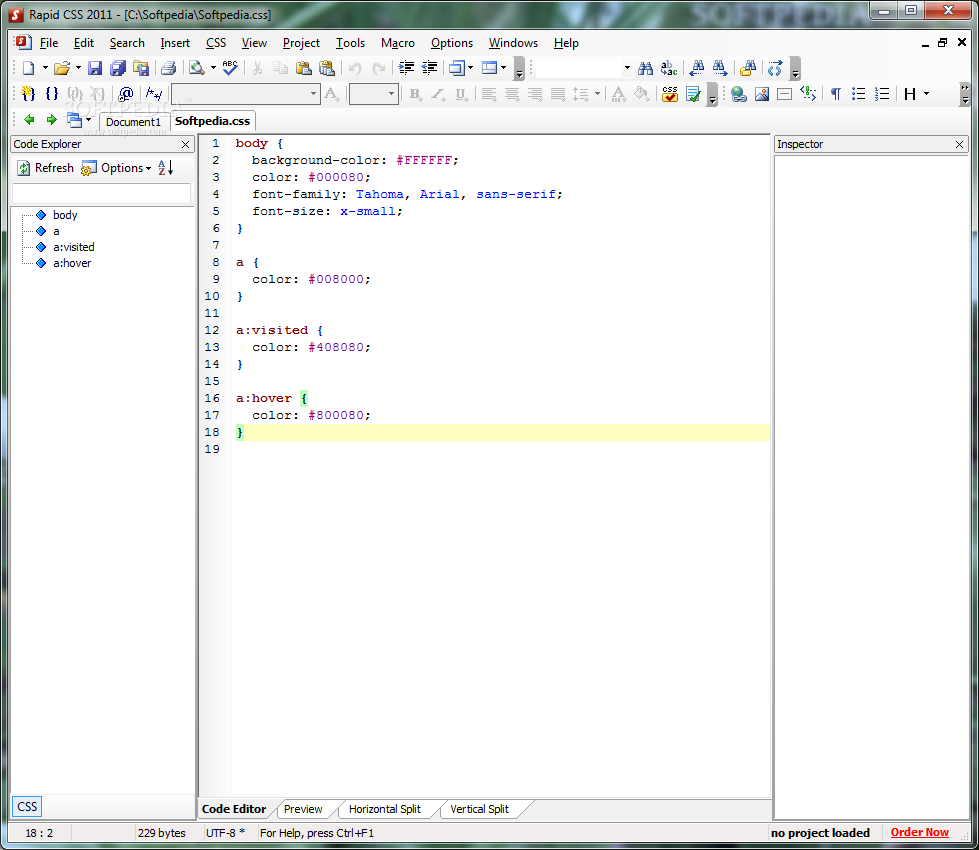Rapid CSS Editor 2010 11.1.0.128
A quick, convenient and powerful cascading style sheet and HTML editor
Rapid CSS Editor helps you quickly and easily create and edit cascading style sheets of any size and complexity.
You can write the style sheet code manually or let the program do it for you. In each case it is easy because of various helpful features, including auto complete and code inspector.
Results are shown instantly using built-in preview. Rapid CSS Editor is also an HTML editor and it makes CSS powered HTML editing a snap. Rapid CSS Editor is designed to save your time and make the job easier.
· Advanced, fully customizable text editor
· HTML and XHTML editing features
· Syntax Highlighting for CSS and HTML documents
· CSS Checker and Validator
· CSS Code Explorer
· Code Inspector
· Code Auto Complete for CSS and HTML
· Instant Style Sheet Preview with Internet Explorer or FireFox
· X-Ray for HTML preview
· Compliance with CSS standards and various browsers
· Integration with W3C CSS and HTML validators
· Built-in CSS Reference
· CSS Code Formatter and Beautifier
· CSS Code Compressor
· Search and Replace with Regular Expression support
· Search and Replace in files
· Multi Item Clipboard
· Built-in File Explorer
· Save and open files directly from FTP
· Project and site management and FTP publishing
· Fully customizable interface
· Integration with CSE HTML and CSS Validator
· Code collapse
Requirements:
· 256 MB of RAM
Limitations:
· 30 uses trial
· Nag screen
What’s New in This Release:
· Fixed: “Disable Angle Bracket Auto Complete” renamed to “Disable Round Bracket Auto Complete”. + Fixed: “Code Explorer links are not showing some links.”
· Fixed: Smarty problem – “After open an *.tpl file the smarty syntax highlight works as it should but the editor disables all html functions and inspector.”
· Fixed: “Highlighting paired parentheses and brackets worked in v10 but does not seem to work in v11”
· Fixed (possibly): Access violation error on preview sync
· Fixed: Access violation error when full-screen peview and command “Navigate Back” or “Navigate Forward” used
· Fixed: “Enter on auto-complete “eats” next white-spaces”
· Fixed: “Preview focus preventing auto-complete from working properly”
· Fixed: “In the JS function list, a space is missing between the type and the function name”
· Added: Feature that allows to turn off safe overwrite for FTP
· Fixed (possibly): Explorer sizing bug on startup
· Fixed (possibly): The file names move to the left but there is no scroll bar