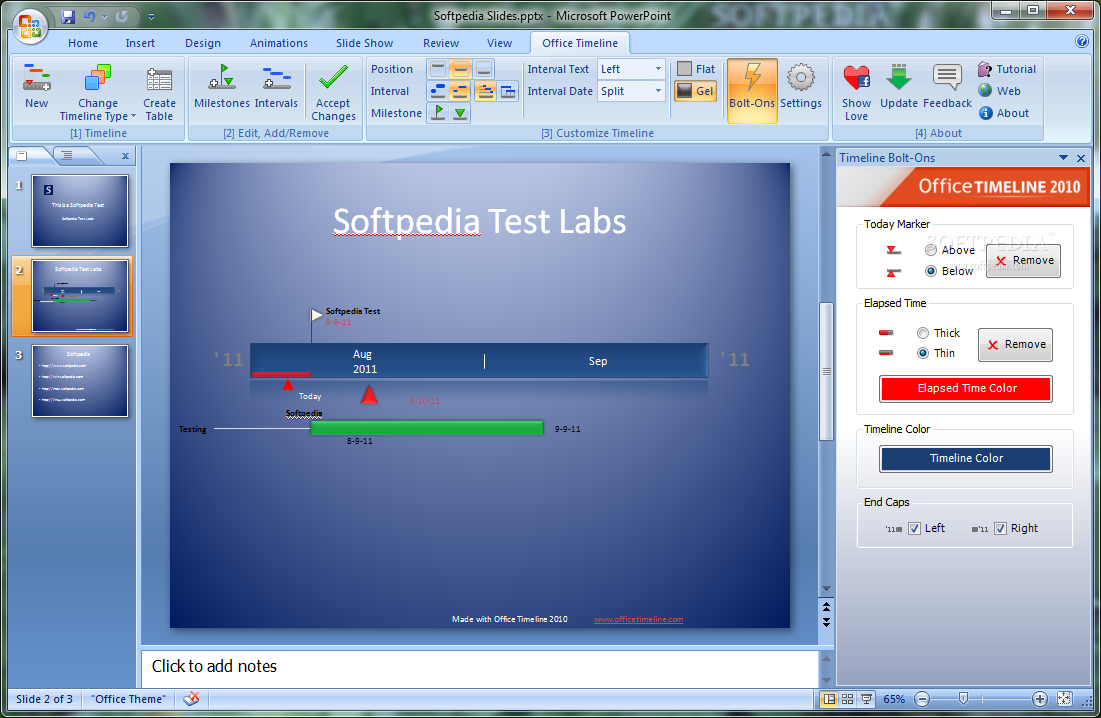Office Timeline 2010 1.15
Office Timeline 2010 will help you create, share, and print beautiful timelines in PowerPoint in a matter of minutes inside PowerPoint vs. creating them manually, which may take you 30 minutes or more.
Rather than showing data tables, Office Timeline allow you to quickly and easily create compelling timelines which visually represent your information in a way that is easy to understand and digest.
The best part is that you can build timelines with the tool you are already familiar with – PowerPoint! And since the timelines are PowerPoint objects, you can share the slides and the recipients don’t have to have a special viewer or the Office Timeline to view the timelines.
Integrated Ribbon:
· Office Timeline provides a native PowerPoint ribbon user interface that looks, feels, and behaves like the rest of PowerPoint so you don’t have to spend much time learning to use the tool. The ribbon provides all the features you need to create as many timelines as you need and to be able to customize them without
Easy to Use Wizard:
· Creating timeline using Office Timeline is very straight forward. You can launch the New Timeline Wizard by clicking on the New button on the ribbon, pick the type of timeline you want to create, enter your milestones and intervals, and click Finish. The wizard also allows you to customize the color, look and feel of milestones and intervals.
Ability to Customize:
· Office Timeline has built in a number of features to allow you to customize your timeline to suit your needs. Because all objects created by the Office Timeline are native PowerPoint objects, you can edit and manipulate timeline objects the same way you would edit any PowerPoint object including color, shape, 3D effects, and so on.
Office Timeline gives you the flexibility to completely adapt the timeline to your needs. Customization features include:
· Switch timeline styles on the fly.
· Choose between flag and diamond style milestones.
· Choose the shape of your interval from 6 different shapes.
Add “Bolt-Ons” such as:
· Today Marker
· Elapsed Time Marker
· Year “End Caps”
· Add vertical and horizontal connectors
· Choose between gel (3D) or flat (2D) style.
· See Sample timelines for detailed views of timelines created with Office Timeline.
Adapts to Design and Color Templates:
· A really cool thing about using native PowerPoint objects is that the timeline automatically adapts to your design theme. For example, if you decide to apply a new design template to your presentation, the timeline automatically picks up the new color scheme. Note: In the image on the right the text, milestones, milestone dates, elapsed time, and the timeline itself automatically changed colors without any user intervention!