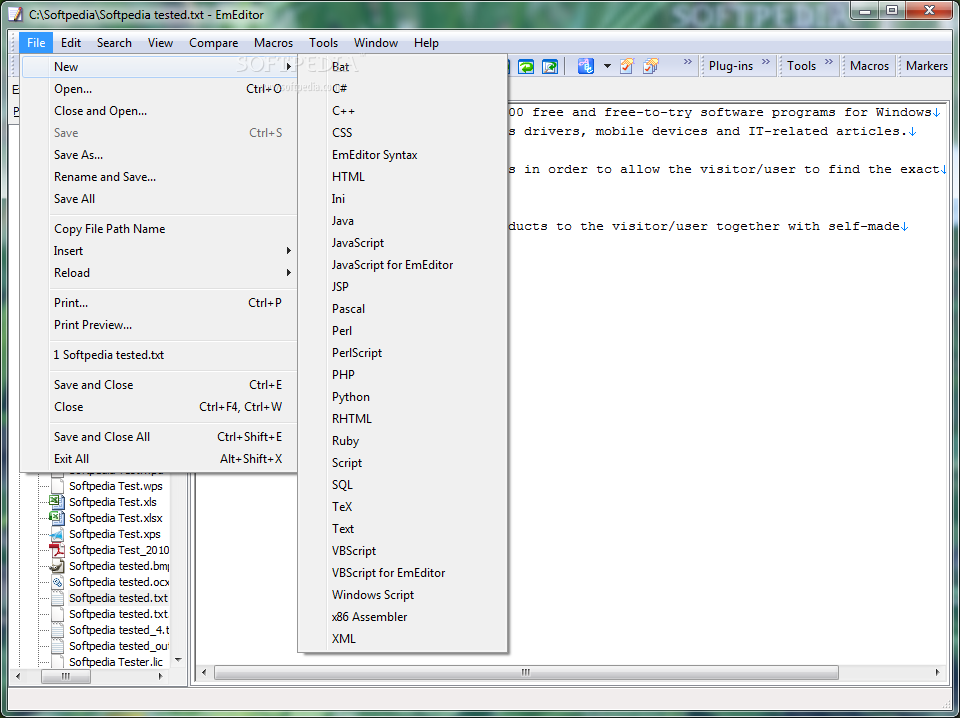EmEditor Professional 11.0.1
A lightweight Windows text editor that fully supports Unicode and large files
EmEditor Professional is the next generation of the successful EmEditor, a text editor for Windows that fully supports Unicode, enabling you to edit multiple languages.
EmEditor Professional creates functionally-rich macros using JavaScript or VBScript, allowing you to define most operations.
Not only can you define a macro which records keystrokes that you use and reference repeatedly, but you can also write your own macros that can manipulate other applications, Windows‑based files, or network functionalities.
The macros are based on the Windows Scripting Host (WSH) engine, so you can use all of the powerful, robust objects available under the Windows Scripting Host.
EmEditor Professional is a tool that allows you to edit text files.
EmEditor Professional features two newly added configurations: JavaScript for EmEditor and VBScript for EmEditor. When you open a macro file in EmEditor, keywords, such as macro objects, properties, or methods, are automatically highlighted. For assistance on certain keywords, move the cursor over the keyword and select Search for Keyword, or press F1.
When an error occurs during the execution of a macro, a dialog box will appear showing the content of the error. If you click on the Edit button, you can jump to the location where the error occurred.
EmEditor uses JavaScript or VBScript for its macro language, so those who are familiar with HTML or Windows scripting will be able to write macros with little difficulty.
For those unfamiliar with scripting languages, EmEditor can record keystrokes that can then be saved in a macro file, which can easily be loaded in different situations. With the use of JavaScript or VBScript, you can also troubleshoot your code easily.
· Compare and Synchronize Scrolling
· New Spelling features
· Improved Vertical Selection Editing
· Numbering
· Outline plug-in new features
· ASCII View side by side with Binary (Hexadecimal View)
· New Snippets Plug-in
· Brackets/Quotation Mark Auto-Complete
· Narrowing
· CSV, TSV
· Full Screen View
· Clipboard History
· Wildcard Support
· Workspace Including Undo Information
· New External Tools
· Pin to List
· Save in Protected Folder
· Supports Windows 7 Jump List
· Large File Controller
· Vertical Selection Editing
· Binary Editing
· Optimized Search and Replace
· Improved Projects Plug-in
· Optimized to Open Large Files
· Find Bar, HTML Bar, Projects plug-ins
· Word Complete
· Keystroke and Mouse Operation Recording and Playback
· New Objects, Properties, and Methods for Macros
· Macros Toolbar
· Portability Options (Ready for a USB Drive Install)
· Explorer, Diff, Outline, Web Preview, Search plug-ins
· External Tool Standard Output displayed within EmEditor
· Quick Start
· ActiveScript Support
· Light-Weight, Single-Process, Multi-Threading, and Low Memory Usage
· Tabbed Windows
· Detect All Result dialog
· Supports More Unicode Characters
· Application Error Handler Support
· Powerful and functionally-rich macros
· Finding in files
· Replacing in Files
· Keyword Highlighting
· Unicode Support
· Plug-ins
· Drag and Drop
· Best Quality
· For Web Designers
Requirements:
· Pentium CPU
· 32 MB RAM
· 5 MB free space
Limitations:
· 30-day trial
· 30-minute per session limit
· Nag screen
What’s New in This Release:
Markers:
· EmEditor currently allows users to set highlight strings. However, in previous versions, you could not add highlight strings temporarily. These limitations have been rectified in the new version.
· The new marker feature allows you to specify strings to highlight temporarily. In the context menu displayed by right-clicking, selecting Add to Markers allows you to add the selected text or the word at the cursor position to the list of markers. The list of markers is displayed in the new Markers toolbar. Alternatively, you can drag and drop the selected text to the Markers toolbar to add the text to the list of markers.
· Right clicking on each marker in the Markers toolbar displays a context menu, and allows you to enable or disable each marker, search for each marker, or change the match condition (case sensitivity, only word, regular expressions, etc.).
· Each marker can be dragged and dropped to change the order of markers and to insert the marker text into the editor. Sel…