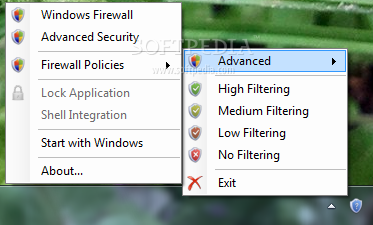Windows Firewall Control 3.0.0.0
Microsoft Windows 7 and Windows Vista have already built-in default, free and powerful firewalls, but unfortunately, they lack a simple interface to define own simple rules and can be difficult sometimes to configure them the right way.
Windows Firewall Control is a small and easy to use application that runs in your system tray and provides quick access to the most frequent options used from Windows Firewall.. It sits in the system tray and allows user to control the Windows Firewall easily without having to waste time by navigating to the specific part of the Firewall.
Options to enable or disable firewall, access Windows Firewall and its Advanced Security are all given in the system tray right-click context menu. It extends the default functionality of the native firewall by integrating the program into the context menu of the executable files and by showing to the user the notifications of outgoing blocked connections.
This is the best tool to manage the native firewall in Windows.
Windows Firewall Control offers access to four filtering modes, each with their own status icon in system tray, and different functionality:
· High Filtering – All outgoing connections are blocked. Neither of programs can not initiate outgoing connections. This setting blocks all attempts to connect to and from your computer. With this option, you aren’t notified when Windows Firewall blocks programs, and programs in the list of allowed programs are ignored.
· Medium Filtering – Outgoing connections that do not match a rule are blocked. Only programs you allow can initiate outgoing connections. If you want to allow a program to communicate through the firewall, you can add it to the list of allowed programs. For example, you might not be able to send photos in an instant message until you add the instant messaging program to the list of allowed programs.
· Low Filtering – Outgoing connections that do not match a rule are allowed. You can block the programs you do not want to allow to initiate outgoing connections. If you want to block a program to communicate through the firewall, you can add it to the list of blocked programs. For example, you might want to block an instant messaging program so just add the program to the list of blocked programs.
· No Filtering – Windows Firewall is turned off. Avoid using this setting unless you have another firewall running on your computer. Turning off Windows Firewall might make your computer (and your network, if you have one) more vulnerable to damage from hackers and malicious software.
Features for registered users only (who made a donation):
· Display user notifications on blocked outgoing connections, with detailed information about these connections, and permit the user to “Allow Always” or “Block Permanently” the programs that were blocked by Windows Firewall.
· Lock the current configuration of the program with a password. Useful if you don’t want other users to alter program settings. This will disable the access to the shortcut from Control Panel for Windows Firewall and the Management Console snap-in control file that provides additional administration capabilities for Windows Firewall.
· Shell integration into the right click menu of the executable files which helps you create new firewall rules with a single mouse click, right from an executable file, or even from a desktop shortcut of an executable file.
· Reset a forgotten password used to lock the configuration of the program.